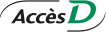Help
Logging in and out AccèsD and AccèsD Affaires
Individual members
We released a new version of AccèsD and AccèsD Affaires and subsequently experienced technical difficulties, most of which have been resolved, but it is possible that you may still have problems. Everything should be resolved shortly. We apologize for any inconvenience this may cause.
The problems you are experiencing may also be caused by other factors. Please try the following:
- Update your browser. Download the most recent version of your browser - External link. This link will open in a new window. for free. Use the most recent version of Chrome - External link. This link will open in a new window. for the best experience.
- Clear your browser's cache memory. Read the procedure on how to clear your cache
- Enter www.desjardins.com in the address bar. It is important not to use a bookmark or search engines to go to the site.
To learn more, see How to protect yourself.
Because of the release of the new AccèsD and AccèsD Affaires, you have to update the app on your mobile device. Download the new version of the Desjardins mobile services app.
The operating system on your smartphone or tablet should be (at least) one of the following:
- Android 4.0.3 or later
- IOS 7.0 or later
Absolutely. We are still very committed to security. To learn more, go to How we protect you.
Desjardins wanted to offer members a more user-friendly experience on AccèsD and AccèsD Affaires.
The new versions of AccèsD and AccèsD Affaires include:
- a new option to log in with your email address, which is easier to remember
- a comprehensive overview of all your products and services, so you don't have to browse through many tabs
- easier access to all your account statements and documents, now grouped together in a single location
- many features that most AccèsD users didn't know much about are now highly visible, such as Interac e-Transfers and the My budget tool, both of which you may discover for the first time on the new AccèsD
- the option to extend the duration of your session, thanks to a warning after a period of inactivity on AccèsD
The AccèsD Assistant, available when you log in, can be your guide and walk you through the new changes to show you the new versions of AccèsD and AccèsD Affaires.
It should be noted that the changes to AccèsD were made with the collaboration of members.
For many years now, Desjardins has been organizing discussion groups and user experience (UX) lab tests with members to get their feedback on the development of online services. Members like you took part in surveys and the development of AccèsD Services.
Learn more about the innovation lab.
AccèsD telephone service will remain the same. If you already use an AccèsD 3-digit phone password, it will still work.
Using your email address as a username to log in to AccèsD and AccèsD Affaires is just an option but you don't have to. It's just another way to connect, easy to remember and very safe.
Even if you create an email username, you'll still be able to connect as you always have: with your debit card number on AccèsD or with your usercode on AccèsD Affaires.
Your email address has to be activated by a code and validated before you use it. Your security settings (personal phrase, image and questions) are used to identify you and ensure you are connected to the real site.
The changes to AccèsD and AccèsD Affaires are described both on this page and in the videos: an enhanced login procedure, a new overview page and new security settings.
The AccèsD and AccèsD Affaires features you have always used won't change.
With a view to the ongoing improvement of its online services, Desjardins will update more features throughout 2015.
You can still send and receive Interac e-Transfers just as before. However, the first time you log in to the new version of AccèsD or AccèsD Affaires, you have to close the introductory window to be able to receive an Interac e-Transfer and deposit the funds.
The usernames you had stored on the old version of AccèsD may not have been saved when the new version was launched. Please create your usernames again.
Your old AccèsD or AccèsD Affaires password still works. If you'd like to change it or if you've lost it, click Forgot your password? on the Log in page.
Your new AccèsD or AccèsD Business password must be made up of 10 to 128 characters (letters and numbers) with at least one uppercase letter, one lowercase letter, one number, and one special character. It must be different from your last 6 passwords and be hard to guess.
To see an investment maturity date, from the AccèsD overview page, click Options next to the appropriate investment under Savings and investments, and then Information and returns. Investments maturing in the next 6 months are also displayed in your Calendar. Click on the Calendar icon on the upper right-hand portion of the screen to see them.
Investments are now displayed in the Savings and investments section below Accounts and Cards, loans and credit on the AccèsD overview page. To view them, click Savings and investments.
Desjardins wanted to offer members a more user-friendly experience on AccèsD and AccèsD Affaires.
The new versions of AccèsD and AccèsD Affaires include:
- a new option to log in with your email address, which is easier to remember
- a comprehensive overview of all your products and services, so you don't have to browse through many tabs
- easier access to all your account statements and documents, now grouped together in a single location
- many features that most AccèsD users didn't know much about are now highly visible, such as Interac e-Transfers and the My budget tool, both of which you may discover for the first time on the new AccèsD
- the option to extend the duration of your session, thanks to a warning after a period of inactivity on AccèsD
Unfortunately, you can't go back to the former version of the site. However, we'll do everything we can to help you through the transition.
Read the Procedure for enabling and disabling cookies to find out how.
It's always preferable to avoid using bookmarks or shortcuts to access a secure site like AccèsD. By avoiding them, you'll ensure that you're directed to the right web page.
How to log in to AccèsD
You must enter the Desjardins website address (www.desjardins.com) in your browser's address bar. It's important to not use a search engine (e.g., Google, Bing, etc.), bookmarks or shortcuts. Then, click the Log in button in the upper right-hand corner of your screen. The system will ask you to enter and confirm your username, i.e. your Access Card number (with or without 4540) or your user code. You can then enter and confirm your password.
You can now access the AccèsD and AccèsD Affaires sites from a single, unique page: the Log in page. If you enter your access card number in the Username field, you'll log in to your personal accounts on AccèsD, and if you enter your user code, you'll log in to your business account on AccèsD Affaires.
The login procedure is practically the same as it used to be, with only this exception.
How to access the Log in page
- Enter the Desjardins website address (www.desjardins.com) in your browser's address bar.
- If it's the first time you visit the site, select your language and province preferences.
- Then, whether you have a personal account or a business account at Desjardins, click the Log in button in the upper right-hand corner of your screen, then the Go button under Online transactions.
- The system will ask you to enter and confirm your username, i.e. your access card number (with or without 4540) or your user code. You can then enter and confirm your password.
To log in with an email address, you must first add your email address as a second username in your security settings under the Profile and preferences icon in the right-hand menu of the AccèsD overview page. You can then log in with either of your two usernames (card number or email address).
How to use your email address as a second username
- Start by logging in to AccèsD with your access card number as a username, then click the Profile and preferences icon in the right-hand menu.
- Click Username in the Security settings section.
- On the Security settings page, click Add an email.
- Enter your email address, then click the Get activation code button to activate your new email username. An email with your activation code will immediately be sent to the email address you provided.
- Enter the activation code in AccèsD, then click Activate. Once the email address has been activated, you can log in to AccèsD with either your access card number (with or without 4540) or your email address.
Enter your username. After answering a few authentication questions, you will have to choose a password.
Business members
We released a new version of AccèsD and AccèsD Affaires and subsequently experienced technical difficulties, most of which have been resolved, but it is possible that you may still have problems. Everything should be resolved shortly. We apologize for any inconvenience this may cause.
The problems you are experiencing may also be caused by other factors. Please try the following:
- Update your browser. Download the most recent version of your browser - External link. This link will open in a new window. for free. Use the most recent version of Chrome - External link. This link will open in a new window. for the best experience.
- Clear your browser's cache memory. Read the procedure on how to clear your cache
- Enter www.desjardins.com in the address bar. It is important not to use a bookmark or search engines to go to the site.
Because of the release of the new AccèsD and AccèsD Affaires, you have to update the app on your mobile device. Download the new version of the Desjardins mobile services app.
The operating system on your smartphone or tablet should be (at least) one of the following:
- Android 4.0.3 or later
- IOS 7.0 or later
Absolutely. We are still very committed to security. To learn more, go to How we protect you.
Desjardins wanted to offer members a more user-friendly experience on AccèsD and AccèsD Affaires.
The new versions of AccèsD and AccèsD Affaires include:
- a new option to log in with your email address, which is easier to remember
- a comprehensive overview of all your products and services, so you don't have to browse through many tabs
- easier access to all your account statements and documents, now grouped together in a single location
- many features that most AccèsD users didn't know much about are now highly visible, such as Interac e-Transfers and the My budget tool, both of which you may discover for the first time on the new AccèsD
- the option to extend the duration of your session, thanks to a warning after a period of inactivity on AccèsD
The AccèsD Assistant, available when you log in, can be your guide and walk you through the new changes to show you the new versions of AccèsD and AccèsD Affaires.
It should be noted that the changes to AccèsD were made with the collaboration of members.
For many years now, Desjardins has been organizing discussion groups and user experience (UX) lab tests with members to get their feedback on the development of online services. Members like you took part in surveys and the development of AccèsD Services.
Learn more about the innovation lab.
AccèsD telephone service will remain the same. If you already use an AccèsD 3-digit phone password, it will still work.
Using your email address as a username to log in to AccèsD and AccèsD Affaires is just an option but you don't have to. It's just another way to connect, easy to remember and very safe.
Even if you create an email username, you'll still be able to connect as you always have: with your debit card number on AccèsD or with your usercode on AccèsD Affaires.
Your email address will have to be activated by a code and validated before you use it. Your security settings (personal phrase, image and questions) will still will still identify you and ensure you are connected to the real UNI site.
The changes to AccèsD and AccèsD Affaires are described both on this page and in the videos: an enhanced login procedure, a new overview page and new security settings.
The AccèsD and AccèsD Affaires features you have always used won't change.
With a view to the ongoing improvement of its online services, Desjardins will update more features throughout 2015.
You can still send and receive Interac e-Transfers just as before. However, the first time you log in to the new version of AccèsD, you have to close the introductory window to be able to receive an Interac e-Transfer and deposit the funds.
The usernames you had stored on the old version of AccèsD may not have been saved when the new version was launched. Please create your usernames again.
Your old AccèsD or AccèsD Affaires password still works. If you'd like to change it or if you've lost it, click Forgot your password? on the Log in page.
Your new AccèsD or AccèsD Business password must be made up of 10 to 128 characters (letters and numbers) with at least one uppercase letter, one lowercase letter, one number, and one special character. It must be different from your last 6 passwords and be hard to guess.
To see an investment maturity date, from the AccèsD overview page, click Options next to the appropriate investment under Savings and investments, and then Information and returns. Investments maturing in the next 6 months are also displayed in your Calendar. Click on the Calendar icon on the upper right-hand portion of the screen to see them.
Investments are now displayed in the Savings and investments section below Accounts and Cards, loans and credit on the AccèsD overview page. To view them, click Savings and investments.
Desjardins wanted to offer members a more user-friendly experience on AccèsD and AccèsD Affaires.
The new versions of AccèsD and AccèsD Affaires include:
- a new option to log in with your email address, which is easier to remember
- a comprehensive overview of all your products and services, so you don't have to browse through many tabs
- easier access to all your account statements and documents, now grouped together in a single location
- many features that most AccèsD users didn't know much about are now highly visible, such as Interac e-Transfers and the My budget tool, both of which you may discover for the first time on the new AccèsD
- the option to extend the duration of your session, thanks to a warning after a period of inactivity on AccèsD
Unfortunately, you can't go back to the former version of the site. However, we'll do everything we can to help you through the transition.
Read the Procedure for enabling and disabling cookies to find out how.
It's always preferable to avoid using bookmarks or shortcuts to access a secure site like AccèsD. By avoiding them, you'll ensure that you're directed to the right web page.
How to log in to AccèsD
You must enter the Desjardins website address (www.desjardins.com) in your browser's address bar. It's important to not use a search engine (e.g., Google, Bing, etc.), bookmarks or shortcuts. Then, click the Log in button in the upper right-hand corner of your screen. The system will ask you to enter and confirm your username, i.e. your Access Card number (with or without 4540) or your user code. You can then enter and confirm your password.
You can access the AccèsD and AccèsD Affaires sites from a single, unique page: the Log in page. If you enter your access card number in the Username field, you'll log in to your personal accounts on AccèsD, and if you enter your user code, you'll log in to your business account on AccèsD Affaires.
The login procedure is practically the same as it used to be, with only this exception.
How to access the Log in page
- Enter the Desjardins website address (www.desjardins.com) in your browser's address bar.
- If it's the first time you visit the site, select your language and province preferences.
- Then, whether you have a personal account or a business account at Desjardins, click the Log in button in the upper right-hand corner of your screen, then the Go button under Online transactions.
- The system will ask you to enter and confirm your username, i.e. your access card number (with or without 4540) or your user code. You can then enter and confirm your password.
AccèsD
- On the Log in - This link will open in a new window. page, enter your username and click Go.
- On the following page, click Forgot your password?
If you have an email username or a mobile number, you'll receive a security code by text message, email or phone call, depending on what you chose. Once you've logged in, you'll be prompted to create a new password.
To receive a temporary password by email, you must add an email address to your usernames.
If you're having trouble getting a new password, call 1-877-722-2343.
If you are the primary administrator, you have to business location, Desjardins Business centre or click Contact us in the top right corner of the screen.
See your primary administrator if you are the secondary administrator, or if you want to grant access to an employee.
All the information you send is transmitted on a secure connection.